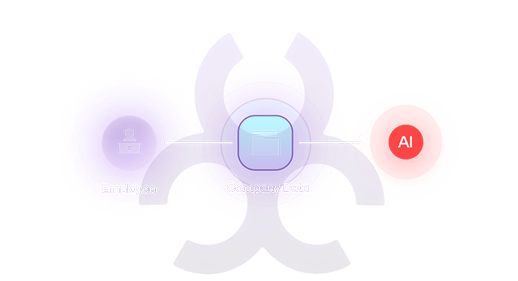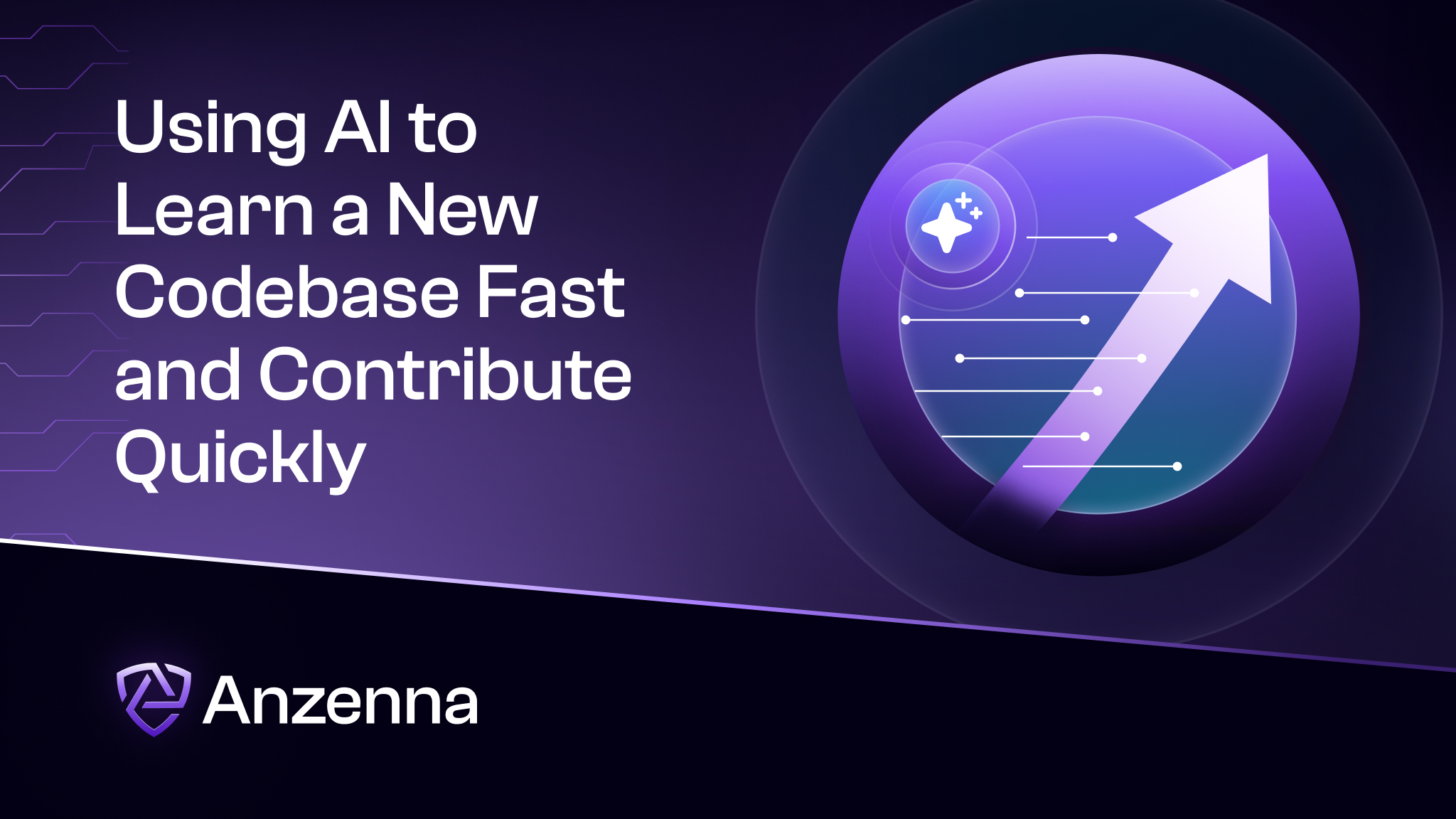Your Biggest Security Risk Is Already on the Payroll
Humans and AI agents. Anzenna makes insider risk history.

Anzenna is the AI-powered, agentless security platform that predicts and prevents insider threats – before they cause a breach.
Deploy in minutes. Stop threats now.
More than 100 Integrations and counting

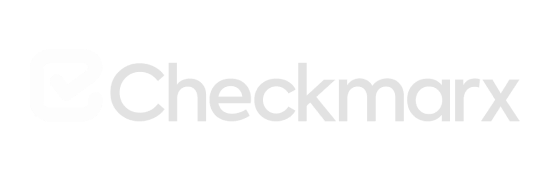
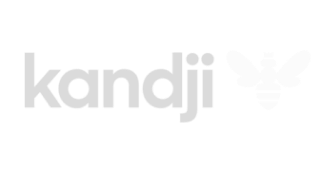
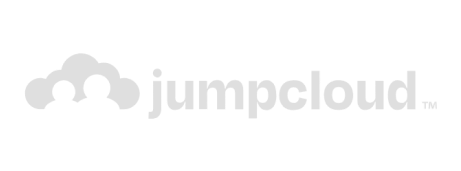
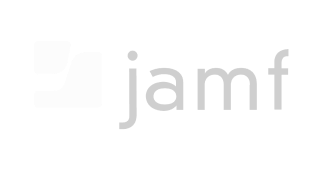

Smash your Security Silos
It used to take a dozen security products, and as many operators, to investigate an identity threat, often after it happened. Products and teams don’t communicate, and threats get through the cracks. Anzenna breaks silos by bringing together identity, behavioral analytics, SaaS security, and data loss prevention to give you a multi-dimensional understanding of every event. It’s the first proactive solution that eliminates human risk.
What Customers Say




Eliminate Insider Risk for Good
Training alone can’t make up for human error. Anzenna’s agentic AI security platform goes further than any product that has come before, bridging the gap between detection and action, with the data, intelligence, and automated remediation to eliminate guesswork. So now, you can stop insider threats, IP exfiltration, rogue apps, and compliance violations in real-time.
Deploy Instantly

Cloud-native platform without complex agents or setup, gain instant visibility without disrupting existing security workflows.
See Everything
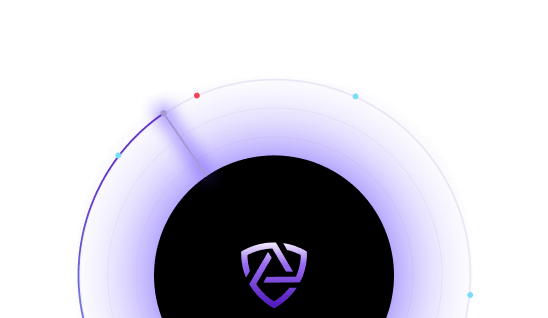
Anzenna manages risk across your entire security ecosystem including SaaS, Data, Endpoint, and Identity.
Forecast Risk

Anzenna automatically monitors and assigns risk scores to individuals and teams as well as high-severity vulnerabilities.
Simplify Investigation
Anzenna empowers SOC investigators by providing detailed insider risk activity based on risk vs. role.
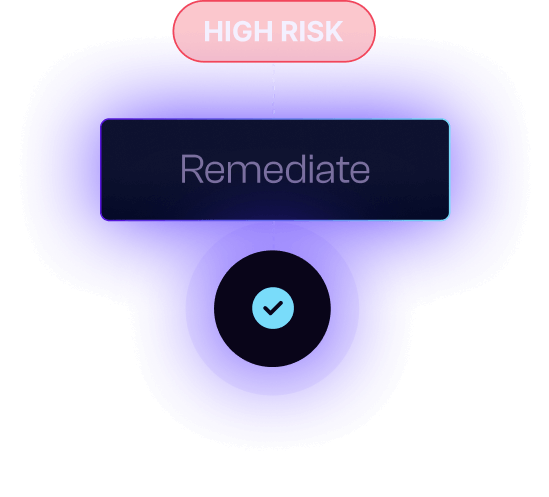
Automate Remediation
No-code remediation workflows can be used to contextually train employees or self-remediate vulnerabilities to deter insider risk.
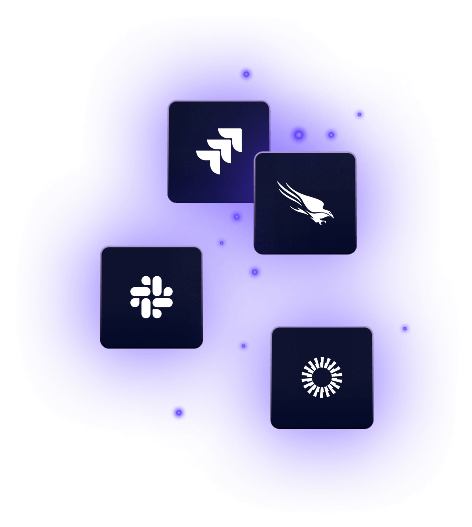
Integrate Anything
Start small and progressively add over 85 integrations to cover all of your use cases.
Key Use Cases
Use Anzenna to solve for key insider security challenges, from AI to cloud exfiltration to endpoint protection.
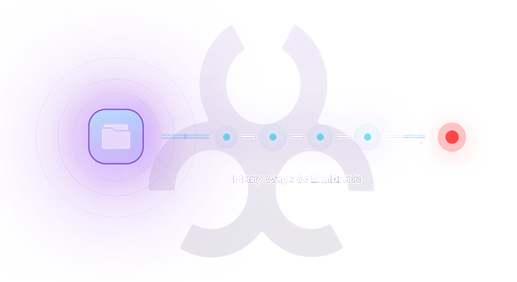
Data and IP Exfiltration
Identify unauthorized data transfers and safeguard valuable IP with real-time detection
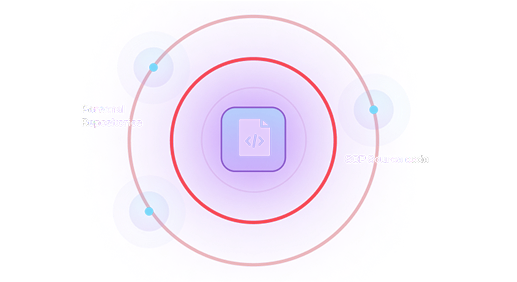
Source Code Exfiltration
Protect proprietary source code and maintain competitive advantage
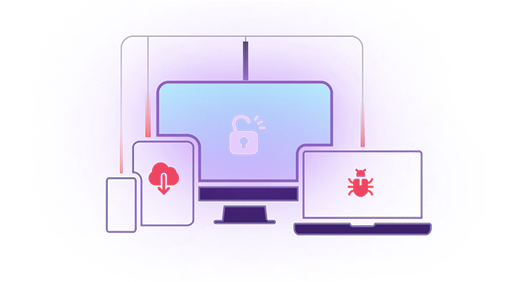
Device and Application Threats
Go beyond endpoint protection: secure devices from malicious apps, hidden ransomware, and session hijacking
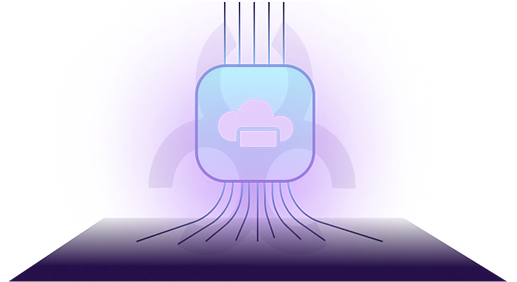
Insider Cloud Data Exfiltration
Shield your cloud data from unauthorized and inadvertent leaks with proactive oversight
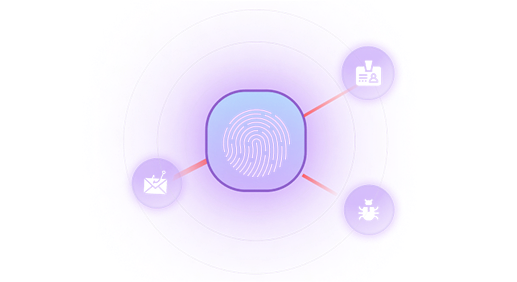
Identity Threats
Safeguard against credential theft and account takeovers with continuous, real-time vigilance
Usecases
Data and IP Exfiltration
Identify unauthorized data transfers and safeguard valuable IP with real-time detection.
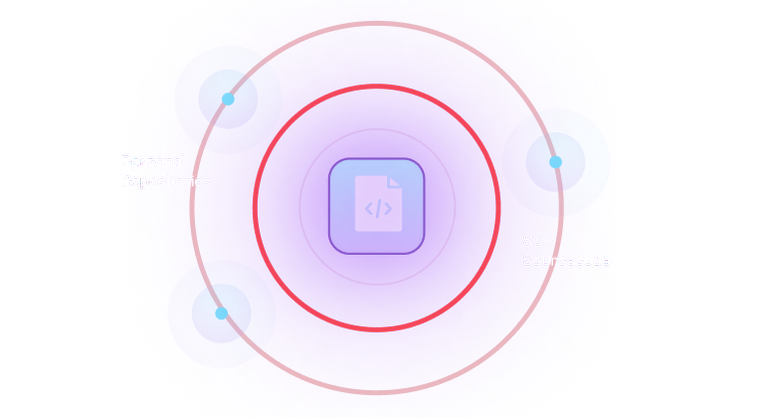
Source code Exfiltration
Protect proprietary source code and maintain competitive advantage
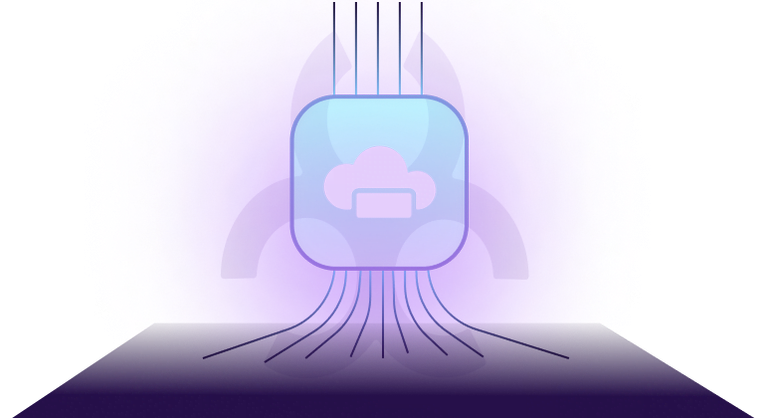
Cloud Data Exfiltration
Shield your cloud data from unauthorized and inadvertent leaks with proactive oversight.
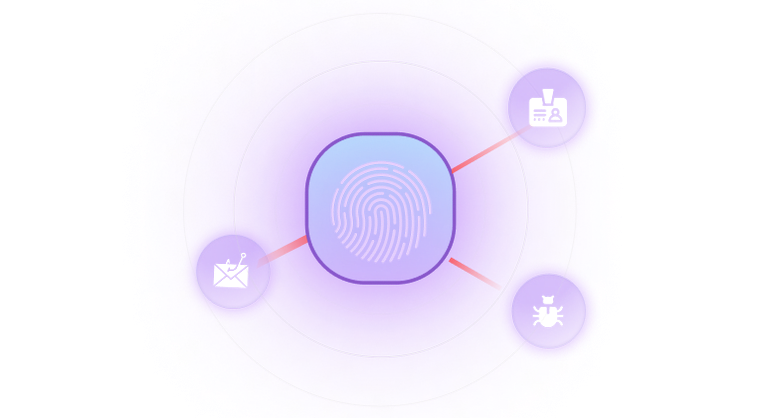
Identity Threats
Safeguard against credential theft and account takeovers with continuous, real-time vigilance.
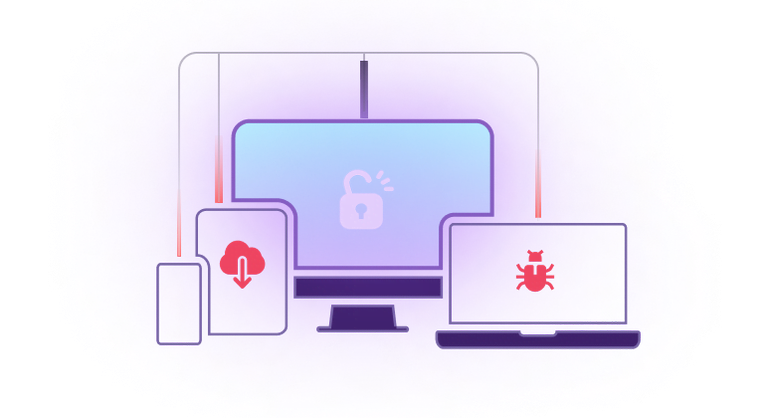
Device Threats
Go beyond basic endpoint protection by safeguarding devices against malicious applications, hidden ransomware & session hijacking.
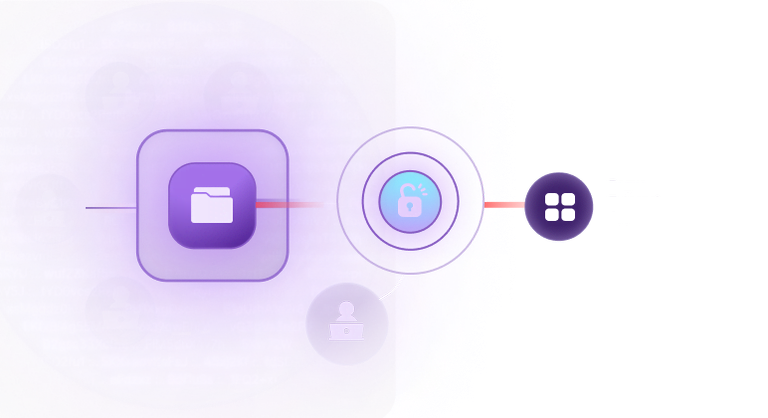
SaaS Threats
Protect your data by preventing employees from transferring sensitive data to unauthorized third party applications.
Data and IP Leaks
Source code Exfiltration
Cloud Data Exfiltration
Identity Threats
Device Threats
SAAS Threats
Read our Latest Insights
Read the latest thought leadership and news updates from the Anzenna team.
Blog
Technology
Announcing the Anzenna Browser Extension

Ganesh Krishnan
August 20, 2022
Technology
Announcing the Anzenna Browser Extension

Ganesh Krishnan
August 20, 2022
Technology
Announcing the Anzenna Browser Extension

Ganesh Krishnan
August 20, 2022
Lorem
FAQ
Lorem ipsum dolor sit amet
Lorem ipsum dolor sit amet consectetur. At sit integer.
Lorem ipsum dolor sit amet, consectetur adipiscing elit. Ut elit tellus, luctus nec ullamcorper mattis, pulvinar dapibus leo.